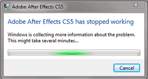 Adobe AE notes 10 Things I've Learnt in AE That I Wish You to Know Before it's Too Late by David Alex Wanganju. If you get into it be sure to follow up with the comments on AdobeAE Facebook.
Adobe AE notes 10 Things I've Learnt in AE That I Wish You to Know Before it's Too Late by David Alex Wanganju. If you get into it be sure to follow up with the comments on AdobeAE Facebook.
Showing posts with label tips. Show all posts
Showing posts with label tips. Show all posts
March 13, 2011
'10 Things I've Learnt in AE'
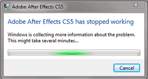 Adobe AE notes 10 Things I've Learnt in AE That I Wish You to Know Before it's Too Late by David Alex Wanganju. If you get into it be sure to follow up with the comments on AdobeAE Facebook.
Adobe AE notes 10 Things I've Learnt in AE That I Wish You to Know Before it's Too Late by David Alex Wanganju. If you get into it be sure to follow up with the comments on AdobeAE Facebook.
February 25, 2011
New Premiere training from Eran Stern
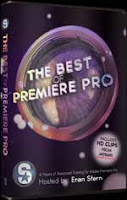 Eran Stern has launched a new product, The Best of Premiere Pro, with more than 4 hours of training for Adobe Premiere Pro and Production Premium. The package covers various features for intermediate users and ambitious beginners, with dozens of tips and tricks to tame a number of Premiere's quirks.
Eran Stern has launched a new product, The Best of Premiere Pro, with more than 4 hours of training for Adobe Premiere Pro and Production Premium. The package covers various features for intermediate users and ambitious beginners, with dozens of tips and tricks to tame a number of Premiere's quirks.Eran covers multicam and some editing, graphic design, titles, audio mixing, and transitions and effects. Over a third of the training deals with a single project using a Dynamic Link workflow with other software in Production Premium -- Photoshop, After Effects, Soundbooth, and Encore to create a Blu-ray HD DVD and interactive content. Eran's an old hand at After Effects, so his coverage is effects-oriented but really aiming to stay inside Premiere for fast render and playback, and only going to AE when really needed.
The focus on gotchas is not the usual stuff you see repeatedly in free tutorials, though instead of a section on 3rd-party filters (see AE's CycoreFX inside Premiere Pro CS5), I would have rather seen approaches on media management and avoiding reconforming (the "worst" of Premiere).
The package is inexpensive and includes 2 free HD clips, courtesy of Artbeats. There's sample tutorials on Eran's blog, like Transparent Video in Premiere. Here's the intro:
January 22, 2011
CMG Hidden Gems: Motion Blur +
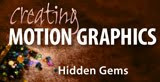 Chris & Trish Meyer's series of tips, tricks, gotchas, factoids, and shortcuts continues with tips on layers in CMG Hidden Gems: Chapter 8 – Motion Blur and More.
Chris & Trish Meyer's series of tips, tricks, gotchas, factoids, and shortcuts continues with tips on layers in CMG Hidden Gems: Chapter 8 – Motion Blur and More. There's other details and additional resources about motion blur in AE Help sections on Motion Blur, Timewarp, echo, and fields. See also Adding motion blur to video or 3D renders on AE Portal.
For similar recent efforts collecting tips, see After Effects Leftovers: 40 tips better the next day, A few quick tips for After Effects, and Keyboard shortcuts you (maybe) don't use.
January 20, 2011
Lists of AE project effects, fonts, files +
 After Effects Facebook posted a useful tip today: "Use Collect Files (Generate Report Only) to get a list of effects, fonts, & files used. ...the Collect Files command gathers copies of all of the files in a project or composition into a single location. Using this command is a useful step before rendering, for archiving, or for moving a project to a different computer system or user account." For more on Collect Files, see Kingsley in After Effects File Management Heaven or Hell?, and Carl Larsen on the collect and consolidate features in his video File Management in After Effects.
After Effects Facebook posted a useful tip today: "Use Collect Files (Generate Report Only) to get a list of effects, fonts, & files used. ...the Collect Files command gathers copies of all of the files in a project or composition into a single location. Using this command is a useful step before rendering, for archiving, or for moving a project to a different computer system or user account." For more on Collect Files, see Kingsley in After Effects File Management Heaven or Hell?, and Carl Larsen on the collect and consolidate features in his video File Management in After Effects.Chris Meyer followed Adobe's tip (likely from Todd Kopriva) with a comment that "the report might miss fonts loaded by an effect (for example, text generation effects where you get to select a font)." So Layer Marker notes might be good if the project is to be archived.
Lloyd Alvarez also noted ProjectInfoListExporter by David Torno on AE Scripts, if you want more customizable control over project information. By the way, David Torno welcomes requests for a script or an update idea for his existing scripts on his Facebook page.

January 12, 2011
RAM preview not necessarily WYSWYG
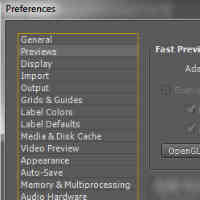 RAM previews in After Effects are not necessarily WYSWYG, even apart from OpenGL settings and usage, and this can be a difficult problem to unknot because of the number of settings and Preferences involved -- some of which are among the many things new in CS5.
RAM previews in After Effects are not necessarily WYSWYG, even apart from OpenGL settings and usage, and this can be a difficult problem to unknot because of the number of settings and Preferences involved -- some of which are among the many things new in CS5.As Todd Kopriva pointed out on the AE-List, guidance can be found in Preview modes and Viewer Quality preferences in AE Help:
"In the Previews preferences category, you can choose the quality and speed of color management and zoom [Magnification, display scale, PAR] operations used in previews. From the Zoom Quality or Color Management Quality menu, choose Faster, More Accurate, or More Accurate Except For RAM Previews.As usual Creating Motion Graphics is also helpful. Chris and Trish Meyer recommend keeping Preferences > Previews to "More Accurate" unless you have an older computer. For more on OpenGL, which might be best turned off for the most part, see OpenGL basics in After Effects at AE Portal.
The More Accurate Except For RAM Previews option uses the more accurate operations for manual previews and standard previews, but uses the faster operations for RAM previews[emphasis added]"
January 10, 2011
More After Effects tips
 In 2009 Chris & Trish Meyer had another series of tips, tricks, gotchas, factoids, and shortcuts on PVC, similar to the current one called Hidden Gems (6 of those so far so far).
In 2009 Chris & Trish Meyer had another series of tips, tricks, gotchas, factoids, and shortcuts on PVC, similar to the current one called Hidden Gems (6 of those so far so far). Check 'em out:
In that same period Computer Arts posted 50 motion graphics tips, a collection of pithy reminders by 4 broadcast designers. Melinda Rainsberger added 10 more basics at Nuope in Motion Graphics And 2-D Animation: 10 Tips For A Clean Workflow. Slightly older but useful and highly condensed is Motionworks' Levels Quick Reference Guide and the Curves Quick Reference Guide.
- After Effects Tips 5: Going for a Scroll (scrolling banners, ticker tapes, etc)
January 1, 2011
Hidden Gems: Chapter 5 - Animation Assistance
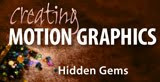 Chris & Trish Meyer's series of tips, tricks, gotchas, factoids, and shortcuts continues with Creating Motion Graphics with After Effects Hidden Gems: Chapter 5 - Animation Assistance, which covers some basics on Keyframes, Moving and Nudging Motion Paths, Truncated Motion Paths, Smoother KF Assistant, Auto-Orient Rotation.
Chris & Trish Meyer's series of tips, tricks, gotchas, factoids, and shortcuts continues with Creating Motion Graphics with After Effects Hidden Gems: Chapter 5 - Animation Assistance, which covers some basics on Keyframes, Moving and Nudging Motion Paths, Truncated Motion Paths, Smoother KF Assistant, Auto-Orient Rotation.December 25, 2010
Hidden Gems: Chapter 4 - Keyframe Velocity
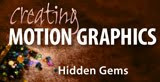 Chris & Trish Meyer's series of tips, tricks, gotchas, factoids, and shortcuts continues with Creating Motion Graphics with After Effects Hidden Gems: Chapter 4 - Keyframe Velocity. Todd Kopriva provided links a few topics on AE Help for more on: the Graph Editor, keyframe interpolation, separating dimensions of Position.
Chris & Trish Meyer's series of tips, tricks, gotchas, factoids, and shortcuts continues with Creating Motion Graphics with After Effects Hidden Gems: Chapter 4 - Keyframe Velocity. Todd Kopriva provided links a few topics on AE Help for more on: the Graph Editor, keyframe interpolation, separating dimensions of Position.December 18, 2010
CMG Hidden Gems: Chapter 3 Basic Animation

Chris & Trish Meyer's series of tips, tricks, gotchas, factoids, and shortcuts continues with Creating Motion Graphics Hidden Gems: Chapter 3 - Basic Animation.
December 10, 2010
CMG Hidden Gems: comp window tips
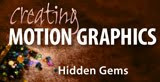
Chris & Trish Meyer have started a series of tips, tricks, gotchas, factoids, and shortcuts from each chapter of Creating Motion Graphics with After Effects 5th Edition for both new and experienced users. The 2st installment is Creating Motion Graphics Hidden Gems: Chapter 2 - Creating a Composition, covering:
- Get Snapping
- Add Layer Power Drag
- Side-by-Side View
- RAM Preview Options
- Option/Alt Button Clicks
For similar recent efforts, see After Effects Leftovers: 40 tips better the next day, A few quick tips for After Effects, and Keyboard shortcuts you (maybe) don't use.
December 8, 2010
AE render notifications: iPhone & beyond
 Lester Banks notes an After Effects script for iphone render notifications by John Einselen.
Lester Banks notes an After Effects script for iphone render notifications by John Einselen. There are also options for other carriers and for e-mail. You can use the built-in e-mail scripts like the old render_and_email.jsx (explained by Ko Maruyama) or one on AEScripts, Render, Email, Incremental Save and Shutdown. Alternatively, Prolost explained to how to expand options to view the render remotely in Use Dropbox to Remotely Monitor After Effects Renders.
Also, Todd Kopriva noted in AE CS3 Help that:
"Ko mentions that you can send the email as a text message to your mobile phone. In case you didn't know it, most text message systems allow you to send text messages as email messages. In the US, the email address is usually the ten-digit phone number followed by a string specific to the service provider, like this:
Cingular: tendigitphonenumber@cingularme.com
Nextel: tendigitphonenumber@messaging.nextel.com
Sprint: tendigitphonenumber@messaging.sprintpcs.com
T-Mobile: tendigitphonenumber@tmomail.net
Verizon: tendigitphonenumber@vtext.com
Virgin Mobile: tendigitphonenumber@vmobl.com"
Cingular: tendigitphonenumber@cingularme.com
Nextel: tendigitphonenumber@messaging.nextel.com
Sprint: tendigitphonenumber@messaging.sprintpcs.com
T-Mobile: tendigitphonenumber@tmomail.net
Verizon: tendigitphonenumber@vtext.com
Virgin Mobile: tendigitphonenumber@vmobl.com"
Premiere CS5 Tips, Tricks, and Notes
 Premiere Pro CS5 Tips, Tricks, and Notes is a substantial follow-up to Pete Bauer’s recent DVinfo.net article Adobe Premiere Pro CS5 Six Months Later:
Premiere Pro CS5 Tips, Tricks, and Notes is a substantial follow-up to Pete Bauer’s recent DVinfo.net article Adobe Premiere Pro CS5 Six Months Later:"...we’re presenting a collection of user tips, editing tricks, and a couple of notes regarding RAM and operating systems designed to assist your transition into Premiere Pro. Culled from various Premiere Pro discussions from within our own Adobe CS5 forum, this article takes the golden nuggets that might have been harder to find on their own from within the myriad topics on our site and presents them all together here in an easy-to-read abridged format (including links pointing to each original thread, in case you want to dive in to any particular point and explore it more thoroughly)."
December 5, 2010
CMG 'Hidden Gems': After Effects 101
Chris & Trish Meyer have started a series of tips, tricks, gotchas, factoids, and shortcuts from each chapter of Creating Motion Graphics with After Effects 5th Edition. "These will include both essential tips for new users, as well as timesaving gems that experienced users may not be aware existed." The 1st installment is short and aimed at beginners, Creating Motion Graphics Hidden Gems: Chapter 1 – After Effects 101.
For similar recent efforts, see A few quick tips for After Effects, Keyboard shortcuts you (maybe) don't use, and After Effects Leftovers: 40 tips better the next day.
December 3, 2010
A few quick tips for After Effects
 Topher Welsh posted Quick Tips and Hints Inside of After Effects on AEtuts, which has contributions in comments with more tips and shortcuts.
Topher Welsh posted Quick Tips and Hints Inside of After Effects on AEtuts, which has contributions in comments with more tips and shortcuts.See also Keyboard shortcuts you (maybe) don't use for a video and mini-roundup of other resources. Some of Mark Christiansen's 30 tips in 30 days PVC series from 2009 are noted in Christiansen's April AE tips so far.
Freelancers: How to run .jsxbin scripts in AE
 AE Scripts has a nice quick tip, Attention Freelancers: How to run .jsxbin scripts if you don’t have access to the ScriptUI Panels folder: (.jsxbin is a binary version of an ExtendScript .jsx file)
AE Scripts has a nice quick tip, Attention Freelancers: How to run .jsxbin scripts if you don’t have access to the ScriptUI Panels folder: (.jsxbin is a binary version of an ExtendScript .jsx file)"A common freelancer situation is not having access to the After Effects Scripts or ScriptUI Panels folder because they are in the Applications folder which normally requires administrator permission to modify."
Read the rest, along with the comments, at AE Scripts. There's more on running scripts at the AE Help page Scripts.
November 22, 2010
Working with RED proxies in After Effects
Chris Meyer has a new PVC article, Using RED Footage Proxies in After Effects, on using auto-generated lower res proxy files to speed up work before rendering. Here's the intro:
"Many people like to shoot RED source footage these days, even if the final destination is lower-resolution video. I agree, it’s nice to have all of those extra pixels to play with - except when you have to actually read them off disk and process them in order to see a frame in a program like Adobe After Effects. Well, After Effects has a little-known feature called footage proxies that can speed up your workflow up until it’s time to render."
"Many people like to shoot RED source footage these days, even if the final destination is lower-resolution video. I agree, it’s nice to have all of those extra pixels to play with - except when you have to actually read them off disk and process them in order to see a frame in a program like Adobe After Effects. Well, After Effects has a little-known feature called footage proxies that can speed up your workflow up until it’s time to render."
For more, see Placeholders and proxies in AE Help and Proxies & Workflow Tips, a video tutorial by Andrew Kramer on proxies and output modules and templates.
November 18, 2010
Rotate AE camera around point of interest
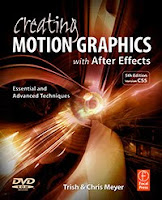 Here's 2 responses to a question on the the AE-List, "is there a way to make an AE camera rotate around its point of interest?"
Here's 2 responses to a question on the the AE-List, "is there a way to make an AE camera rotate around its point of interest?"Chris Meyer, coauthor of Creating Motion Graphics with After Effects, wrote:
"Create a Layer > New > Null Object. Enable its 3D Layer switch. Copy the coordinates of the camera's Point of Interest, and paste to the Position of the null. Then parent the camera to the null. Rotating the null will now swing the camera around, as if it was at the end of a pole. Admittedly not as easy as Motion's 3D camera, but it's the trick many use to create perfect orbit animations.
Here's more on the orbit camera rig, Camera Control, Part 1: Auto-Orient & Orbit, (Some basic 3D camera control tricks in Adobe After Effects)
And while we're at it, here's a bit on a dolly rig (although the new Separate Dimensions option allows you to perform many of these moves with just the camera layer now), Camera Control, Part 2: Graph Editor & Dolly Rigs (Using parenting, expressions, and the new After Effects 7.0 Graph Editor to better control a 3D camera) by Chris and Trish Meyer."
"To easily rotate the camera 360º, place a null object where you want the camera to look at. Make the null 3D, then link your camera to the null. Rotating the null on the Y axis will swing the camera around without having to draw a messy path. Auto orient your layers to always face the camera if applicable to your scene. ... that's covered in chapter 13 of my AE Camera training from Toolfarm."
 There's much more in the AE Help
There's much more in the AE Help October 14, 2010
Noise reduction before color correction: MB Denoiser review
 Scott Simmons looks at Magic Bullet Suite 10’s new Denoiser plug-in at PVC. Among the details is to apply noise reduction before color correction, something recommended by Stu Maschwitz. There's also a generous link to a Cow tutorial by Michael Park, Grainy Footage Rescue using Magic Bullet Denoiser.
Scott Simmons looks at Magic Bullet Suite 10’s new Denoiser plug-in at PVC. Among the details is to apply noise reduction before color correction, something recommended by Stu Maschwitz. There's also a generous link to a Cow tutorial by Michael Park, Grainy Footage Rescue using Magic Bullet Denoiser.[update: see also a MB Denoiser review by Steve Douglas on Ken Stone's FCP]
Update: There are a number of other noise filters available, like the Remove Grain effect built into After Effects (see video below by Matthew Borgatti), or DE:Noise, Neat Video (AdobeTV demo), Video Purifier and so forth. On the AE-list (Nov 20, 2010), Brian Behm commented on noise reduction for keying:
"I think you'll find there isn't a definitive answer out there because there's no definitive answer. When I'm keying footage shot on a T2i (fairly similar to the 7D video wise) I sometimes need to denoise and I sometimes don't.
In general though, when I do denoise it's early in the process before the key and then afterwards I'll go back and grain sample the original footage and add it back to my composited scene. Generally you're denoising as a way to assist in pulling a cleaner key so it makes sense that you'd do that before you pull the key."
October 2, 2010
Vector Paint in CS5 (without UI)
 @AdobeAE notes how can I live without vector paint?, a discussion of alternatives and feedback on the Vector Paint effect, which was removed for After Effects CS5. The variety and depth of the posts on the Adobe forums attracted the attention of the AE product manager, and more from Todd Kopriva:
@AdobeAE notes how can I live without vector paint?, a discussion of alternatives and feedback on the Vector Paint effect, which was removed for After Effects CS5. The variety and depth of the posts on the Adobe forums attracted the attention of the AE product manager, and more from Todd Kopriva:"Compositions created with a previous version of After Effects that use the Vector Paint effect will still render in After Effects CS5, but you will not be able to modify the Vector Paint effect properties in these compositions in After Effects CS5.
In other words, it's the Vector Paint UI (user interface) that is missing from After Effects CS5, not the underlying effect for rendering."
The lack of Vector Paint and the ability to paint directly in the comp was also bemoaned on the AE-list recently, as well as on the release of CS5. A partial workaround for wiggle was shared by Trish Meyer on March 8, 2010, "You can copy and paste paint paths to Shape Paths (created by the Pen tool) - just make a dummy path by clicking with the Pen to create it, then paste to it."
Note: since CS4 was shipped with CS5, you can use it for missing features and plug-ins.
October 1, 2010
Color swatches in After Effects
 Update: Synthetic Aperture has since updated their software a few times, and AEScripts.com has a color swatch panel now.
Update: Synthetic Aperture has since updated their software a few times, and AEScripts.com has a color swatch panel now.An AE-List thread today explored options for color swatches in After Effects. Currently there's no filter for CS5 for this. The old Buena filter SwatchBuckler is gone, and the UI-heavy Synthetic Aperture Test Gear (pictured) isn't quite ready for 64-bit CS5.
Todd Kopriva and others had several suggestions, including several options for using Kuler, all listed in Select a color or edit a gradient in AE Help:
- Adobe provides the "Swatch You Want" script in a package of scripts for After Effects on After Effects Exchange. The Swatch You Want script imports and converts Adobe Swatch Exchange (.ase) files.
- Mathias Möhl provides a script, Chameleon – Adobe Kuler Color Theme Browser, at AE Scripts. He also provides a tutorial on AEtuts that demonstrates how to use Kuler with After Effects.
- Jorrit Schulte also provides a tutorial on the AEtuts that demonstrates how to make an animation preset for importing and working with Kuler color swatches.
- Jerzy Drozda, Jr. (Maltaannon) provides a video tutorial (and example project), Kuler Workflow, that shows how to copy and paste from the Adobe Kuler desktop application to bring color swatches into AE.
- The Mac system color picker plug-in Mondrianum let's you access Kuler swatches.
It seems like this may also be a job for Pixel Bender some day.
Update: colorLibrary from AEScripts.com helps you create, manage, and share color swatches with their UI script panel.
Update: colorLibrary from AEScripts.com helps you create, manage, and share color swatches with their UI script panel.
Subscribe to:
Posts (Atom)


