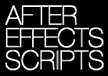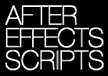
Lloyd Alvarez answered a call for help on the
AE-List today and posted his
Time-Reverse Keyframes script (temp
location 2014) on AEscripts.com. The
Time-Reverse Keyframes Keyframe Assistant, found under the Animation menu, doesn't have a shortcut so running it on numerous layers can be tedious. This script runs the Keyframe Assistant automatically and can be assigned a shortcut.
Rather than creating the shortcut by editing text preferences manually,
Lloyd's FAQ recommends the keyboard shortcuts editor KeyEd Up by
Jeff Almasol, mentioned previously in
Modify shortcut keys in AE and
Additional Scripts for After Effects CS4 (2014, at
Adobe Addons).
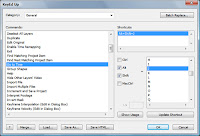
To add a shortcut for a script in KeyEd Up, go to (category) General > Run Script and pick the number of the script you renamed as 01 [name], etc as shown by
Sébastien Périer in instructions for KeyEd Up in his
Top 10 list of After Effects workflow enhancing scripts.
~~~~~~~~~~~~~~~~~~~~~~~~~~~~~~~~~~~~~~~~~~~~~~~~~~~~~~~~
Scripting and expressions can be intimidating, but using them isn't so much, especially with user community help. Lloyd Alvarez showed how scripts smooth workflows in his
AENY presentation on AE scripting, while the
Coleman and Ebberts videos on scripting talked (Flash) users through the basics. Chris & Trish Meyer's
After Effects Apprentice Video Tutorial #5 provides a gentle introduction to expressions.
An overview of the AE scripting scene can be found in the AEP roundup
Expressions & Scripting Resources for After Effects.
Update: Lloyd added another script to his library,
Add Parented Null to Selected Layers.
Earlier, Lloyd also explained How to install and run scripts:
Scripts Installation Tutorial for Adobe After Effects from
Lloyd on
Vimeo.
Update 2: Lloyd has another new script,
Layer Marker Rename and Number.
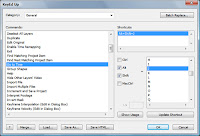 François Tarlier has a video quicktip on how to enhance your workflow with KeyED Up.
François Tarlier has a video quicktip on how to enhance your workflow with KeyED Up.