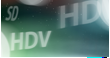 In The DV Rebel's Guide, Stu Maschwitz made recommendations for output quality for high-end projects in Final Cut, showing methods for preserving superwhite highlight detail in Final Cut by reducing opacity of a clip over black slug. Trish and Chris Meyer mentioned an additional method in DV Magazine using the Color Corrector 3-way Auto White Level switch.
In The DV Rebel's Guide, Stu Maschwitz made recommendations for output quality for high-end projects in Final Cut, showing methods for preserving superwhite highlight detail in Final Cut by reducing opacity of a clip over black slug. Trish and Chris Meyer mentioned an additional method in DV Magazine using the Color Corrector 3-way Auto White Level switch.Last week Apple added another approach, posting a new article for FCS2, "Final Cut Pro: FxPlug - Working with high RGB values in High-Precision YUV" (Article ID: 305548). Here's Apple's recommendation:
"Many FxPlug filters in Final Cut Pro and Motion are able to generate very high RGB values, even extending beyond the gamut of traditional video. When these values are converted from their native RBG color space to the YUV color space in a High-Precision YUV sequence, the results will be mathematically accurate, but due to differences in the available values between these color spaces, it's possible for the result to appear differently than intended.
The RGB Limit filter can be used accommodate this color space difference. In this context, the following steps demonstrate how to apply the RGB Limit filter to a clip to achieve the desired result:
- Double-click the clip in the Timeline so that it appears in the Viewer.
- Choose Effects > Video Filters > Color Correction > RGB Limit.
- In the Viewer's Filter tab, make the following settings in the RGB Limit filter:
- Select the Minimum RGB Limiting check box.
- Set the Clamp Levels Below parameter to 0%.
- Select the Maximum RGB Limiting check box.
- Set the Clamp Levels Above parameter to 100%.
- Deselect the Max RGB Reduction check box."
No comments:
Post a Comment