Justin Young posted a quick tip on using Auto-trace in After Effects to help speed up mask creation (via), as seen in the RGTV tutorial Stitching effect with Particular in After Effects.
Note: See also 'Super tight' garbage mattes in After Effects for a technique explained by Aharon Rabinowitz which used Auto-Trace and the Simple Choker to refine garbage mattes.
Showing posts with label mask. Show all posts
Showing posts with label mask. Show all posts
June 7, 2010
February 10, 2010
After Effects: Extended Vignette Techniques
 Chris and Trish Meyer continue their Lynda.com After Effects tutorials with Extended Vignette Techniques, which shows "multiple approaches to guiding the viewer’s focus" -- as well as tips on masking, creating shape layers, editing gradients, painting in After Effects, lighting in 3D, motion stabilization, using filters like CC Circle, etc.
Chris and Trish Meyer continue their Lynda.com After Effects tutorials with Extended Vignette Techniques, which shows "multiple approaches to guiding the viewer’s focus" -- as well as tips on masking, creating shape layers, editing gradients, painting in After Effects, lighting in 3D, motion stabilization, using filters like CC Circle, etc.For other After Effects tutorials see the previous AEP post Custom effects & vignettes in After Effects. Here's a sample from Chris:
December 20, 2009
'Super tight' garbage mattes in After Effects
Topher Welsh has a quick tip on creating "super tight" garbage mattes to aid keying. He uses a basic After Effects color key like Color Range then applies the Simple Choker filter with a negative setting, expanding the matte to let an advanced keyer like Keylight to work more subtle magic. This technique that can also be found in Making It Look Great 5 with Maltaannon.
The technique is inspired in part by an older video by Aharon Rabinowitz, Super Tight Junk Mattes which used Auto-Trace and the Simple Choker to refine garbage mattes (project files are still available at Cow). Aharon similarly leverages convenient Red Giant filters in a more recent tutorial, RGTV Episode 4: Better Compositing Techniques.
Also there's no reason you can't use a copy of the matte with Simple Choker to do a choke for a hold out matte to preserve the keyed subject (as seen in Commotion Complete by Matt Silverman and recent keying training from Toolfarm). Here's Aharon's older tutorial and the new one by Topher:
The technique is inspired in part by an older video by Aharon Rabinowitz, Super Tight Junk Mattes which used Auto-Trace and the Simple Choker to refine garbage mattes (project files are still available at Cow). Aharon similarly leverages convenient Red Giant filters in a more recent tutorial, RGTV Episode 4: Better Compositing Techniques.
Also there's no reason you can't use a copy of the matte with Simple Choker to do a choke for a hold out matte to preserve the keyed subject (as seen in Commotion Complete by Matt Silverman and recent keying training from Toolfarm). Here's Aharon's older tutorial and the new one by Topher:
November 16, 2009
Pen Tool tips video
 Eran Stern has a video tutorial and tips for using the Pen Tool from rotoscoping projects. For more tips and tricks check out the full tutorial through his website. Here’s some of his shortcuts verbatim:
Eran Stern has a video tutorial and tips for using the Pen Tool from rotoscoping projects. For more tips and tricks check out the full tutorial through his website. Here’s some of his shortcuts verbatim:- Hold down CMD/CTRL as you draw your path, then select the anchor point, this will let you move the last point after you set it in place.
- If the selection tool (v) is highlighted, you can hold down ALT/Option and press on one of the anchor points and all the points in your mask will be selected.
- Clicking on an anchor point while holding down ALT/Option as long as the pen tool is highlighted, will convert it from Corner to Curve point. Another Click using the same modifier will change it back. If you want to do the same while the Selection tool is highlighted, just add the CMD/CTRL modifier as well.
- If you want to break the connection between the handles, hold down ALT/Option and then pull one of the handles out, make sure the pen tool is selected.
- Context-clicking on the mask shape with the Pen tool, enables the context menu of options for that mask, including all of its settings on the Timeline. One of the important things here is the Motion Blur settings for the mask, changing this value can unlocked the Motion Blur mask from the layer itself.
- Double-click on one of the anchor points to get the free transform for the entire mask – then it’s necessary to switch to the Selection tool to perform the transformation itself.
June 19, 2009
Round-up the usual tutorials
 It's already been days since the last uber-round-up of AE tutorials appeared, so here's latest -- 77 Ultimate Round-Up of Adobe After Effects Tutorials, this time from another WordPress blog instantShift. The ultimate round-up still seems to be by FilmmakerIQ, which listed 1001 Adobe After Effects Tutorials.
It's already been days since the last uber-round-up of AE tutorials appeared, so here's latest -- 77 Ultimate Round-Up of Adobe After Effects Tutorials, this time from another WordPress blog instantShift. The ultimate round-up still seems to be by FilmmakerIQ, which listed 1001 Adobe After Effects Tutorials.And of course Topher Welsh follows soon after with a post today. Of note here are the recent intermediate level videos for AE from Greyscale Gorilla – "How to Work Faster in AE" and "How to Use Simple Shapes and Masks" (below).
Using Simple Shapes and Masks to Make an Entire Animation - How I made ConformNonConform from Nick Campbell on Vimeo.
Another good intermediate level video comes from Jeff Carrion at SuiteTake, via the EDITBLOG on PVC, "The Top-Ten Things I Wish I Knew About Final Cut Pro…Ten Years Ago:"
Update: The Top 10 Final Cut things to know, listed from SuiteTake,
10. Shift and option dragging
9. Quick Ken Burns effect [slideshows]
8. QuickTime vs Quicktime Conversion.
7. The Black and code button.
6. Option 1,2,3 for transition alignment
5. Esc, tab, spacebar to navigate windows
4. Apply normalization to audio in FCP
3. Disable dropped frames warning.
2. Disable rendering with caps lock.
1. Map your keyboard.
Of course the top 10 varies by person, and extends quickly to other matters beyond UI; for more advice see AEP's Better editing + shooting & music for useful lists of editing tips from Oliver Peters, Steve Hullfish, Chris Meyer, and Little Frog, and advice on more general issues from Hitchcock, Scorsese, Murch, and others.
Update 2: Topher's back with the latest in AE tutorials at AETUTS with 17 Exciting After Effects Tutorials from Around the Web. AETUTS isn't "tooting" its own horn but its native tutorials can also be exciting.
June 13, 2009
Expanding masks & rounded buttons
Todd Kopriva notes use and accident in mask expansion and rounded corners: "For each point on the original mask path, imagine a circle radiating outward by the number of pixels by which you're expanding." ... ...more.
Update: see also Rounded Rect PB filter for After Effects and CMG Hidden Gems: Chapter 10 – All About Masking.
May 23, 2009
"Undiscoverable" menu commands in AE +tips of the day
 Todd Kopriva attempts to demystify "undiscoverable menu commands in After Effects." He doesn't provide direct or easy answers but does link to the appropriate AE Help section so you can assimilate these useful features if you haven't already: Look at Selected Layers, Hide Locked Masks, Free Transform Points, Crop Comp To Region Of Interest, Layer Fit, View Options.
Todd Kopriva attempts to demystify "undiscoverable menu commands in After Effects." He doesn't provide direct or easy answers but does link to the appropriate AE Help section so you can assimilate these useful features if you haven't already: Look at Selected Layers, Hide Locked Masks, Free Transform Points, Crop Comp To Region Of Interest, Layer Fit, View Options.Update: Todd runs down AE's opening screen Tips of the day for After Effects CS4, and asks for submissions.
January 9, 2009
KeyTweak and Tracker2Mask: scripts with tutorials
An earlier post mentioned TrackerViz, a free script to work with tracking data that lets you animate masks using expressions and "average tracks together, correct drifting tracks, use averaged tracks to calculate rotation and scale, and it's the simplest, easiest way to apply tracking data to mask vertices EVER for After Effects!"
Now Mathias Möhl adds 2 scripts for tracking and masks, which can be used in combination with TrackerViz: KeyTweak and Tracker2Mask. There are also videos explaining them; here they have fullscreen controls, but you can get the HD versions if you watch at Vimeo.
Tracker2Mask allows for local modifications of masks and computes the movement of mask shapes based on the movement of track points so you won't need one track point for each mask point. An earlier tutorial explains the basics and shows how to animate speech bubbles. The 2nd tutorial shows how to rotoscope the shape of a moving car based on only four track points, though for simpler shapes often one track point is sufficient:
The other script by Mathias, KeyTweak, lets you quickly modify any keyframed property. You can modify a few keyframes by hand and KeyTweak will modify the keyframes in-between accordingly, to help modify drifting tracks, correct rotoscoping errors, or make non-uniform mask expansions. Like ones made using TrackerViz and Tracker2Mask. Here's the tutorial:
In a similar vein, recent videos by Aharon Rabinowitz might come in handy: Super Tight Junk Mattes (using Auto-Trace to refine garbage mattes) and RGTV Episode 4: Better Compositing Techniques (which leverages convenient Red Giant filters).
Update: Responding to a roto question Patrick Siemer and Chris Meyer mentioned these scripts later the same day on the AE-List, and pointed to further discussion and comparison on the AE Enhancers script forum; see Tracker2Mask: new tracker-assisted rotoscoping tool.
Now Mathias Möhl adds 2 scripts for tracking and masks, which can be used in combination with TrackerViz: KeyTweak and Tracker2Mask. There are also videos explaining them; here they have fullscreen controls, but you can get the HD versions if you watch at Vimeo.
Tracker2Mask allows for local modifications of masks and computes the movement of mask shapes based on the movement of track points so you won't need one track point for each mask point. An earlier tutorial explains the basics and shows how to animate speech bubbles. The 2nd tutorial shows how to rotoscope the shape of a moving car based on only four track points, though for simpler shapes often one track point is sufficient:
The other script by Mathias, KeyTweak, lets you quickly modify any keyframed property. You can modify a few keyframes by hand and KeyTweak will modify the keyframes in-between accordingly, to help modify drifting tracks, correct rotoscoping errors, or make non-uniform mask expansions. Like ones made using TrackerViz and Tracker2Mask. Here's the tutorial:
In a similar vein, recent videos by Aharon Rabinowitz might come in handy: Super Tight Junk Mattes (using Auto-Trace to refine garbage mattes) and RGTV Episode 4: Better Compositing Techniques (which leverages convenient Red Giant filters).
Update: Responding to a roto question Patrick Siemer and Chris Meyer mentioned these scripts later the same day on the AE-List, and pointed to further discussion and comparison on the AE Enhancers script forum; see Tracker2Mask: new tracker-assisted rotoscoping tool.
March 14, 2008
Paths to Shapes
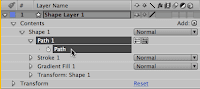 If you paste some illustrator paths into an After Effects Shape layer and the paths are pasted as masks, you need to look at Trish Meyer's essential trick to paste multiple paths to After Effects Shape Layers at once: Pasting Paths from Illustrator to After Effects.
If you paste some illustrator paths into an After Effects Shape layer and the paths are pasted as masks, you need to look at Trish Meyer's essential trick to paste multiple paths to After Effects Shape Layers at once: Pasting Paths from Illustrator to After Effects.For background, see Shape Layers in After Effects CS3 by Total Training host Steve Holmes at Layers magazine
Update: Motionworks has a 2007 tutorial movie also, Mask to Shape Layer, and Aharon Rabinowitz added a podacst An Introduction to Shape Layers.
October 16, 2007
Mask to Shape Layer
 Motionworks has a tutorial movie on copying and pasting an existing mask onto a Shape Layer in AE: "The key is to only select the Mask Path parameter before copying and only the Path parameter when pasting."
Motionworks has a tutorial movie on copying and pasting an existing mask onto a Shape Layer in AE: "The key is to only select the Mask Path parameter before copying and only the Path parameter when pasting."
Subscribe to:
Posts (Atom)
