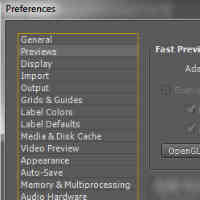 RAM previews in After Effects are not necessarily WYSWYG, even apart from OpenGL settings and usage, and this can be a difficult problem to unknot because of the number of settings and Preferences involved -- some of which are among the many things new in CS5.
RAM previews in After Effects are not necessarily WYSWYG, even apart from OpenGL settings and usage, and this can be a difficult problem to unknot because of the number of settings and Preferences involved -- some of which are among the many things new in CS5.As Todd Kopriva pointed out on the AE-List, guidance can be found in Preview modes and Viewer Quality preferences in AE Help:
"In the Previews preferences category, you can choose the quality and speed of color management and zoom [Magnification, display scale, PAR] operations used in previews. From the Zoom Quality or Color Management Quality menu, choose Faster, More Accurate, or More Accurate Except For RAM Previews.As usual Creating Motion Graphics is also helpful. Chris and Trish Meyer recommend keeping Preferences > Previews to "More Accurate" unless you have an older computer. For more on OpenGL, which might be best turned off for the most part, see OpenGL basics in After Effects at AE Portal.
The More Accurate Except For RAM Previews option uses the more accurate operations for manual previews and standard previews, but uses the faster operations for RAM previews[emphasis added]"
I found out this the hard way. When I did a ram preview of a complicated track and composit, it looked good in the ram preview, but the track wandered in the render.
ReplyDeleteTurns out there was an incompatibility in the frame rates that ram preivew fixed, but render didnt.